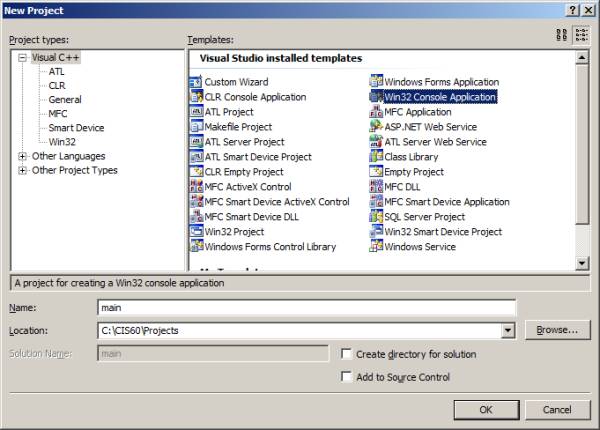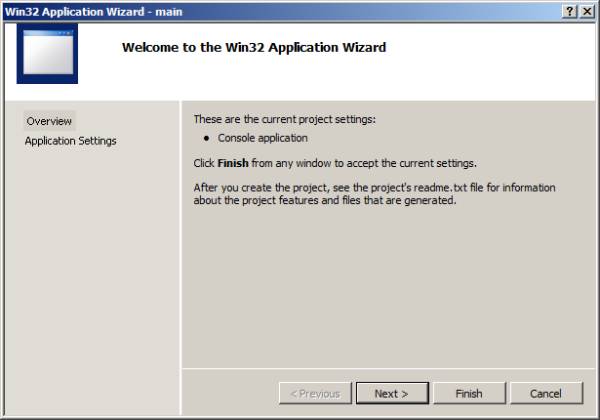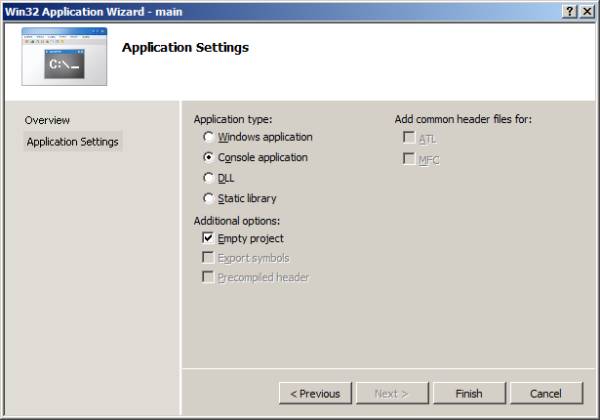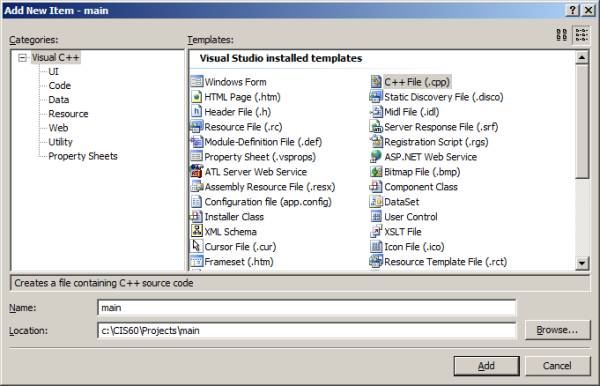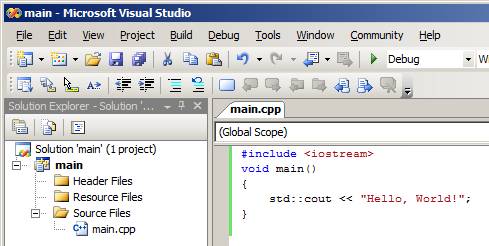-
Like many other graphical development environments, VC++ comes with its own
terminology for configuration parameters associated with programming tasks.
-
To begin using Microsoft Visual C++ in our homework assignments, we need
to create a new project in Microsoft development environment.
-
Essentially, project is a combination of configuration files, located in the project directory on the hard drive.
-
Each project is placed inside a solution, which allows loading multiple projects into the VC++ for parallel work.
-
When we create our first VC++ project, the solution is automatically created for us.