FLUID can create C++ classes that represent a GUI window, its widgets, and the callback functions to handle user interaction.
In this Lab, FLUID generates code for the CFluidWindow class, while our own class, CDemoWindow, provides callback functions for the widgets:
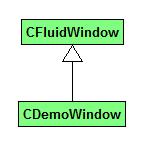
FLUID creates a complete C++ class to handle user interface, including class constructor and other member functions. As before, the code is written in a header file (.H) and implementation file (.CXX):
CFluidWindow.h
CFluidWindow.cxx