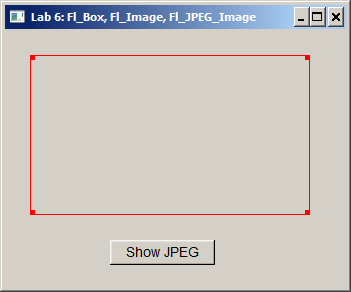-
Open solution
c255labs\labs\c255_lab06_jpeg\c255_lab06.sln
in Visual Studio.
-
Open CMainWindow.h in text editor. Add NEW callback code as shown:
// CMainWindow.h
#ifndef _CMAINWINDOW_H_INCLUDED_
#define _CMAINWINDOW_H_INCLUDED_
#include "../fluid_project/CFluidWindow.h"
// NEW
#include <FL/Fl_Shared_Image.H>
#include <FL/Fl_JPEG_Image.H>
class CMainWindow : public CFluidWindow {
Fl_Image* jpeg_image; // NEW
public:
CMainWindow(); // NEW
void show();
void click_btn_show_jpeg(); // NEW
// callback functions
static void callback_window_closing(Fl_Widget* widg, void* userdata_);
// NEW
static void callback_btn_show_jpeg(Fl_Widget* widg, void* userdata_);
};//class CMainWindow
#endif // _CMAINWINDOW_H_INCLUDED_
-
Notice that the CMainWindow class has the data member
Fl_Image* jpeg_image;
-
Open CMainWindow.cpp in the text editor.
-
Download the new version of
CMainWindow.cpp
, or add NEW code manually:
// Lab 6: Fl_Box, Fl_Image, Fl_JPEG_Image
// CMainWindow.cpp
#include "CMainWindow.h"
// NEW
CMainWindow::CMainWindow()
: jpeg_image( nullptr )
{
}
void CMainWindow::show()
{
// Window callbacks:
win_app->callback( (Fl_Callback*)CMainWindow::callback_window_closing, (void*)(this) );
// NEW
btn_show_jpeg->callback( (Fl_Callback*)CMainWindow::callback_btn_show_jpeg, (void*)(this) );
// Make the window visible:
win_app->show();
}
// callback functions
void CMainWindow::callback_window_closing(Fl_Widget* widg, void* userdata_) {
std::cout << "X button clicked -- exiting the program\n";
while( Fl::first_window() ) {
Fl::first_window()->hide();
}
}
// NEW
void CMainWindow::callback_btn_show_jpeg(Fl_Widget* widg, void* userdata_)
{
CMainWindow* win = static_cast< CMainWindow* > ( userdata_ );
win->click_btn_show_jpeg();
}
// NEW
void CMainWindow::click_btn_show_jpeg()
{
std::cout << "btn_show_jpeg click\n";
Fl_JPEG_Image* jpeg_image_orig = new Fl_JPEG_Image( "../../JPEG/bird.JPG" );
// copy allow us to resize the image:
jpeg_image = jpeg_image_orig->copy( box_jpeg_image->w(), box_jpeg_image->h() );
delete jpeg_image_orig;
box_jpeg_image->image( jpeg_image );
win_app->redraw();
}
-
Compile and test the program.