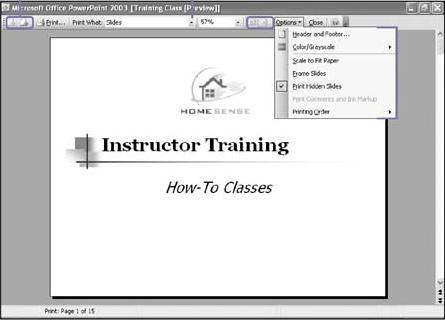
-
To change the orientation, click the Landscape or Portrait button on the Print Preview toolbar.
-
Click the Next Page or Previous Page button to navigate between pages.
-
Click the Print Preview.
-
Click the Print What list arrow,
-
select the preview item: slides, handouts, notes, or outline.
-
To change options, click Print Preview toolbar Options button:
-
Header And Footer
-
Color/Grayscale
-
Scale To Fit Paper
-
Frame Slides
-
Print Hidden Slides
-
Print Comments And Ink Markup
-
Printing Order
-